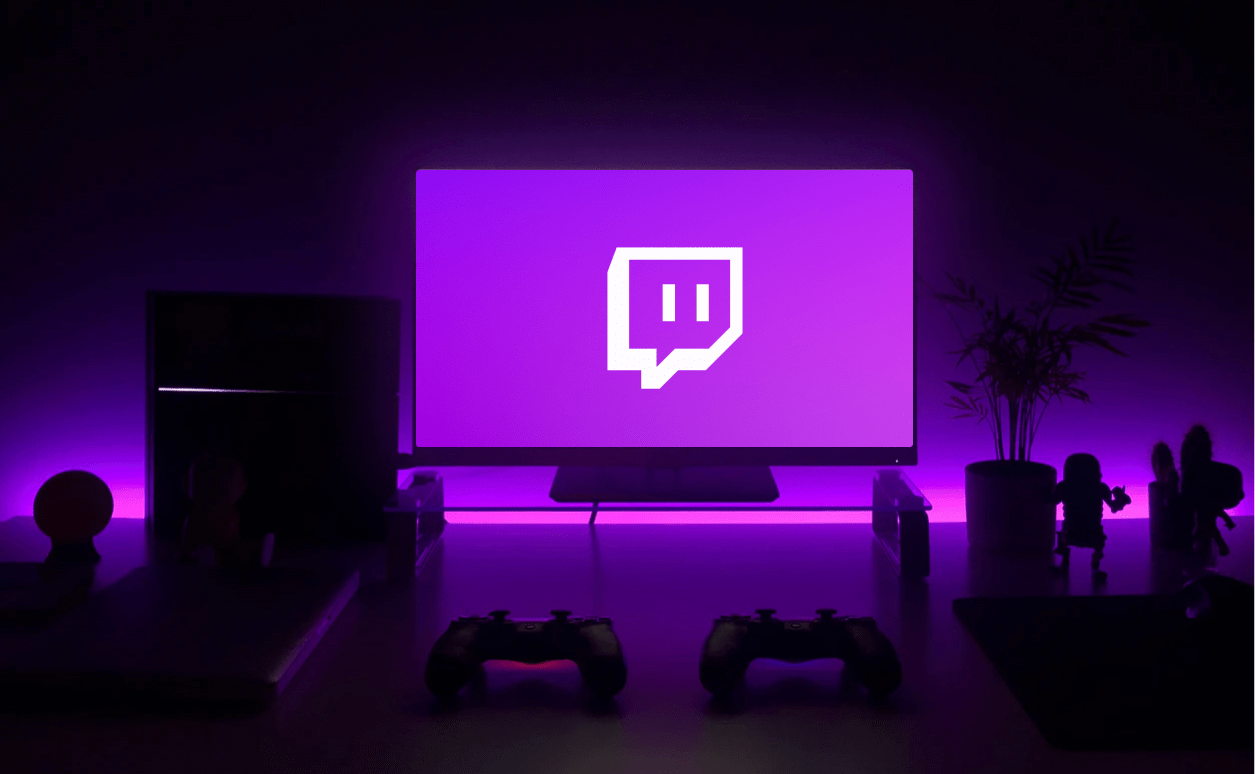
How to start streaming on Twitch directly from gaming consoles in 2023
You may not know it, but you don’t need a computer to livestream on Twitch. Despite the many options for customizing the look of the transmission on the PC, using softwares such as OBS, you can also use your video game console to carry out your livestream, quickly and easily.
And all this without a capture card!
Twitch in 2023
Despite changes in its revenue sharing policy and the emergence of new competing platforms, Twitch remains the world’s leading live streaming platform.
Its monthly audience is almost 4 times greater than that of Facebook Gaming, the second most popular platform today, and more than 5 times larger than YouTube Gaming, according to December 2022 figures.
Streaming on Twitch direct from consoles
And as the world’s leading live streaming platform, Twitch is already integrated with some of today’s top video game consoles: PlayStation 4, PlayStation 5, Xbox One and Xbox Series S|X.
In all of them, there are options to show the camera and even show the live chat in the screen.

PlayStation
Starting a live stream on Twitch directly from one of the PlayStation consoles is quite simple. The first step, whether on PS4 or PS5, is to connect your Twitch account to the console. This is done in the device settings, in the Users and Account menu.
After following all the steps and connecting their Twitch account to the PlayStation console, all the player needs to start their stream is:
- With the game already started, press the Create (PS5) or Share (PS4) button on the controller
- On the Streaming menu, choose Twitch and fill in the required information
- Choose to use camera, microphone, and party audio (if playing with others) in Streaming Options
- Complete the settings by pressing “Go Live”
It is worth remembering that, on PlayStation consoles, only PlayStation Cameras will work for the transmission.
Xbox
Starting a live stream on Twitch via Xbox is also quite simple and because it uses Windows as the operating system, the console gives the streamer a greater variety of options when using cameras.
Unlike PlayStation consoles, on Xbox One or Series S|X, the player will need to download the Twitch app. Once installed, it is necessary to connect the Twitch account with the Xbox one, following the application’s instructions. After that:
- In the Twitch app, choose the Streaming tab
- Choose video, audio and camera options and fill in the required information
- Click on “Start Streaming”
- With the broadcast started, go back to the Xbox menu and choose the game
- To end the stream, simply go back to the app and choose “End Stream”
The Twitch app on Xbox only broadcasts game footage, so while the game is not started by the player or he needs to return, at some point, to the console’s Main Menu, a “streaming paused” message will be displayed to the viewers.
On Xbox consoles, the streamer can use any camera that supports YUY2 and NV12 formats, with 1080p resolution, connected to one of the console’s USB ports.
